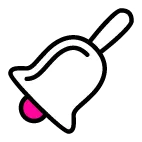Search Knowledge Base by Keyword
How Do I Update My Profile
Keeping your profile up to date enables you to maximize the benefits of the CIO community. Whether you’re updating your title, changing your profile photo, or adding new interests, it only takes a few clicks.
Here’s how to update your profile:
Step-by-Step Instructions
- Log In to Your Account
Go to CIO Portal Login and sign in with your username and password. - Go to Your Profile
- Click on your avatar or name in the top-right corner of the page.
- This will take you to your profile page.
- Select the “About” tab
- This displays all the profile fields for editing.
- Update Your Profile Information
- Click into each section to make updates as needed.
- To change your profile photo or cover image, hover over the existing image and select the camera icon to upload a new one.
- Save Changes
- After editing, scroll to the bottom of the section and click “Save”.
- Repeat this for each section you update.
Privacy Settings
You can also control who sees your information. For each profile field there are options to make that field visible to everyone, only your friends or the entire community. Adjust visibility for each profile field according to your preference.
Preferences
On the preferences tab, please select options for profile visibility, who can like your posts, and who can see when you are online.
Notification Settings
On this tab, control the notifications you receive.
Account Settings
Reset your account password on this tab. You can also delete your account from this screen. An account deletion is irreversible and all information and files associated with your account will be removed permanently.
Tips for a Great Profile
- Professional photo: A clear headshot makes your profile more approachable.
- Detailed bio: Share your role, experience, and areas of interest.
- Connect your expertise: Include keywords and technologies you’re passionate about—this helps others find and collaborate with you.
🛠️ Need Help?
If you run into any issues or have specific questions, please contact support or send a message to the community manager.